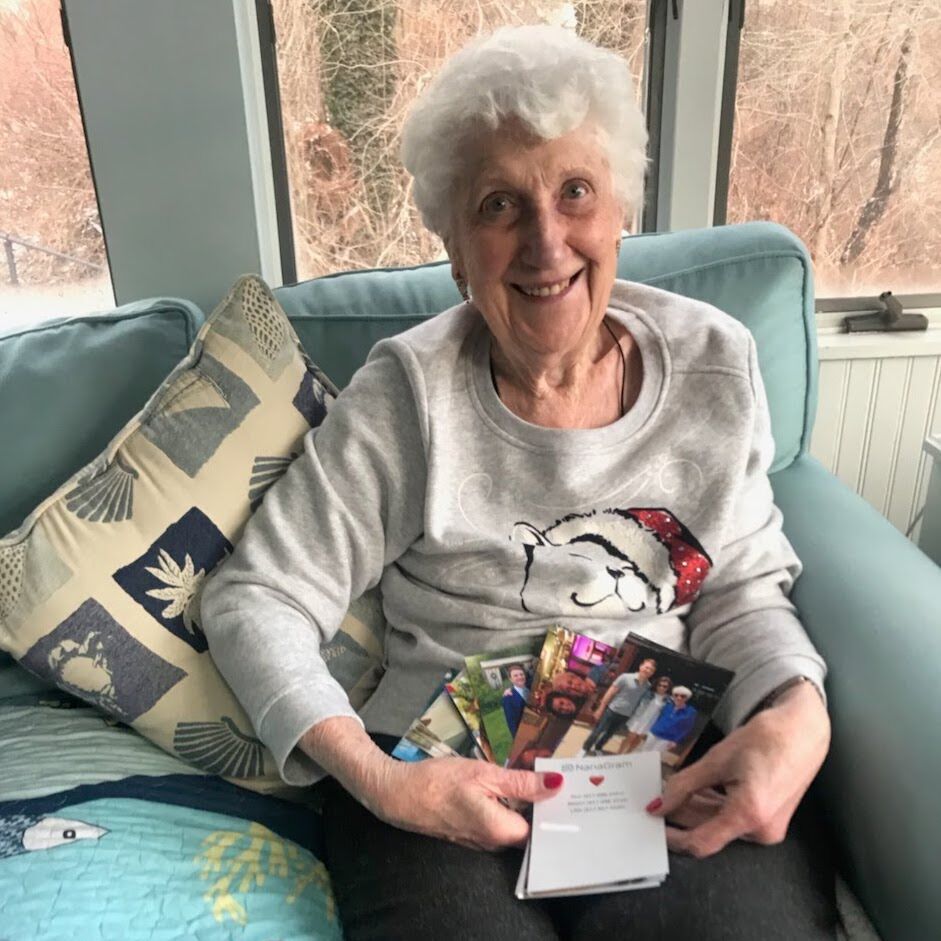One of my favorite features in NanaGram is captions. For some recipients, captions are crucial to the experience, such as those struggling with dementia and other memory challenges. Captions are also fun to document a story in a series of photos.
What captions look like
At this time, captions get overlaid onto the front of your photos. While we’d love to support printing captions on the back of your photos, photo printing technology doesn’t support it yet. We’re working on it!
Captions are displayed using a transparent black bar on the top or bottom of your photo using white text.
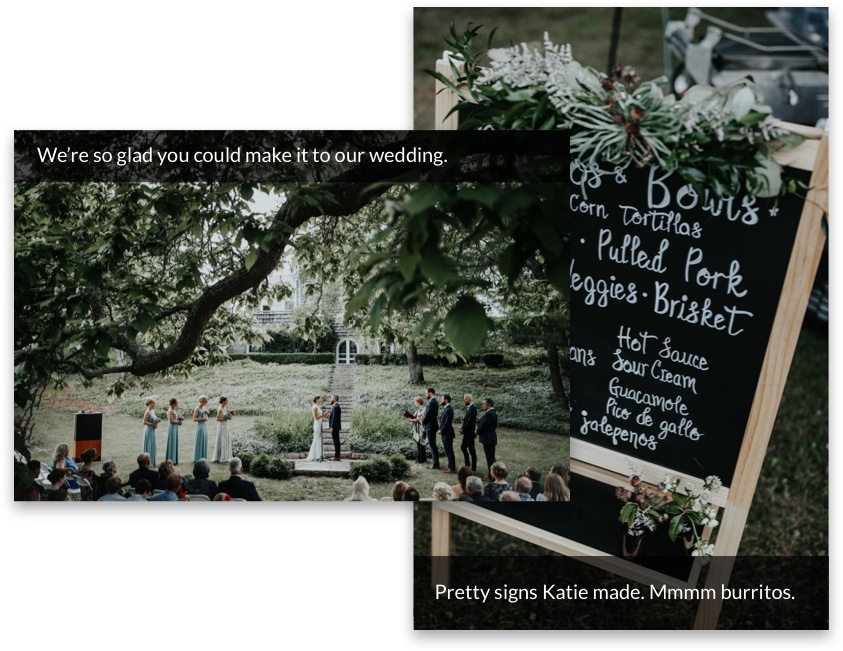
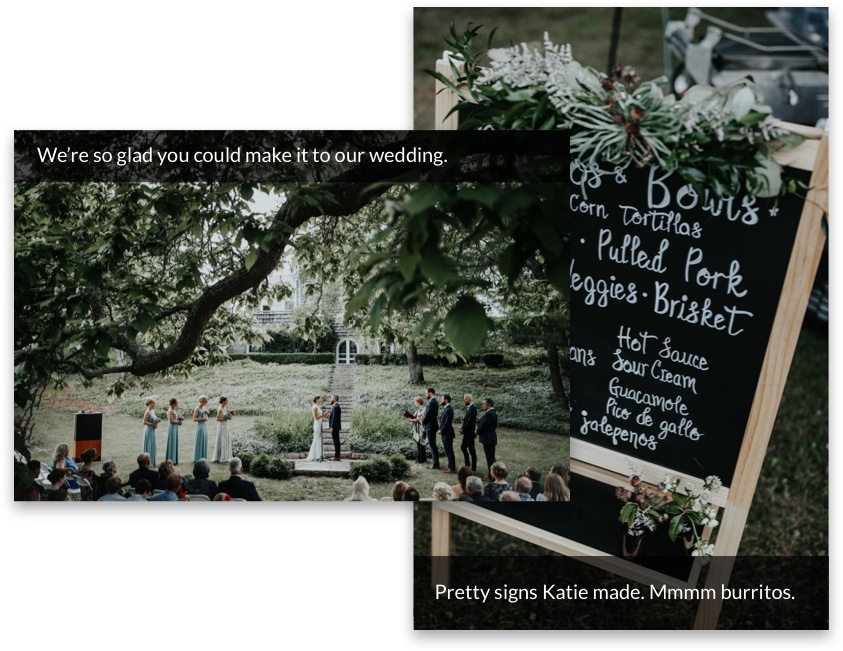
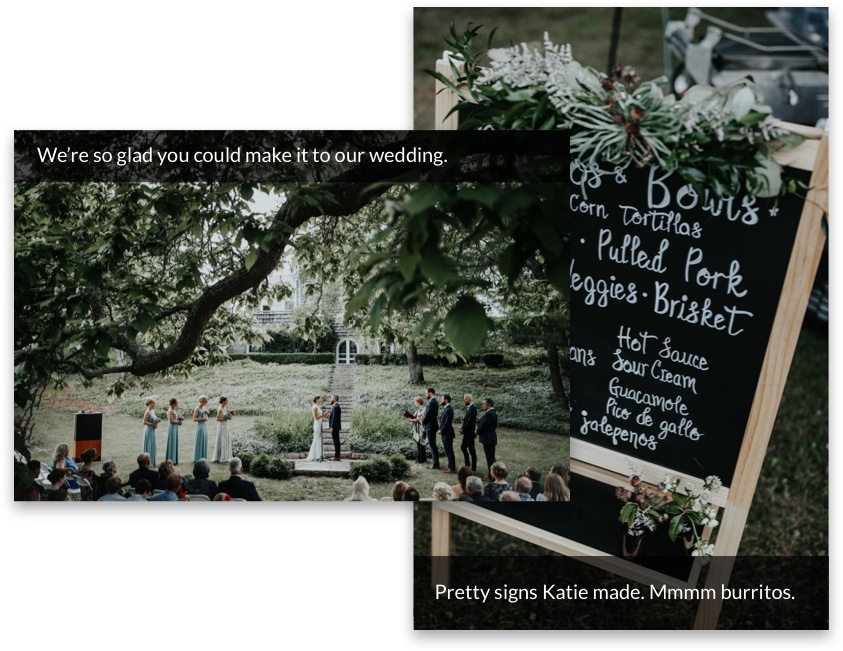
How to add a captions by text message
Just send text along with your photo and it’ll get added automatically as a caption. After you send your captioned photo, you can log in to our website to see exactly how the photo will go to print.
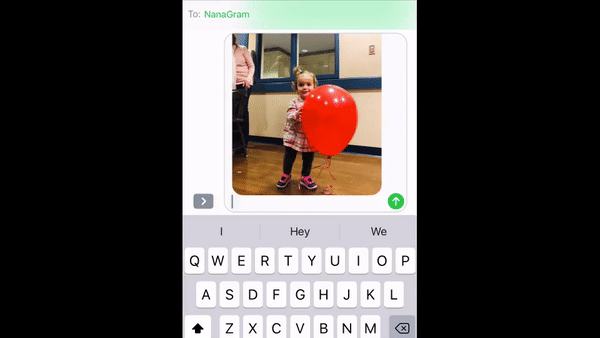
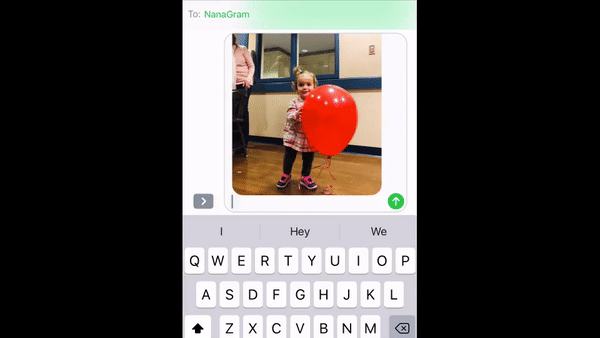
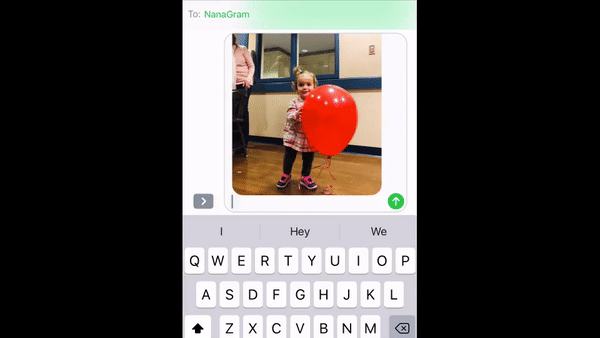
How to add captions by email
When emailing your photos, use the subject line for captions. If you don’t want a caption, leave the subject line blank.
Captions on groups of photos
If you text or email multiple photos at a time using a caption, it’ll get added to every photo. For example, if you email 10 photos with the subject line “Went to Disney!” this caption will get added to every photo. If you want separate photos for separate photos, send one photo at a time.
Use our website to edit, edit, remove and reposition captions
If you want to edit, add, or remove captions log in to our website.
On any given photo, click the three dots on the upper right. You’ll see options to add, edit, remove, and reposition captions.
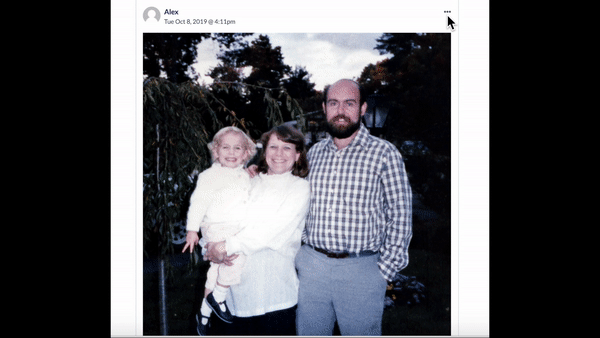
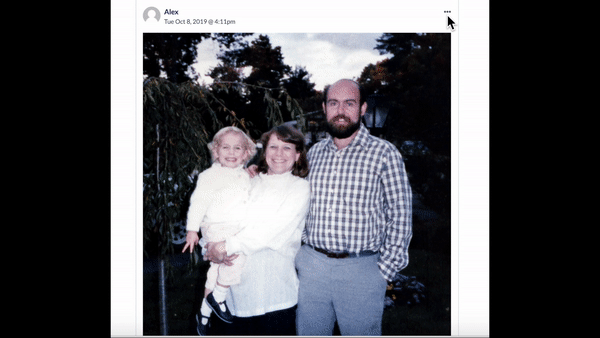
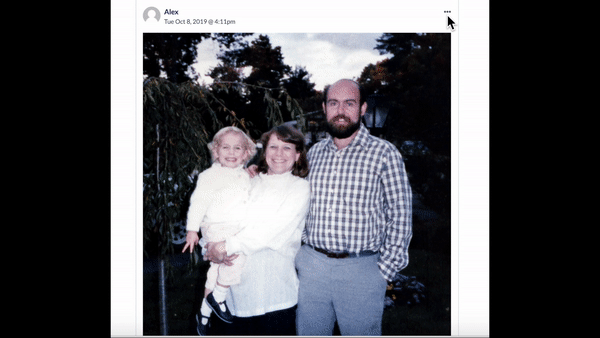
Position captions to the bottom when sending
Pro tip! Add “-bottom” or “-b” to the end of your text message or subject line when sending by email. This will automatically move the captions to the bottom without logging into NanaGram.
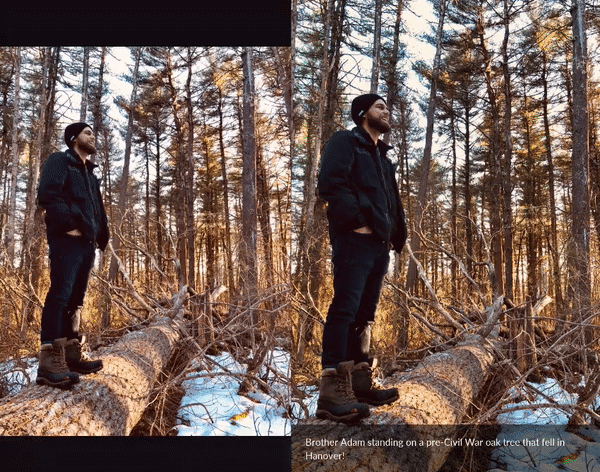
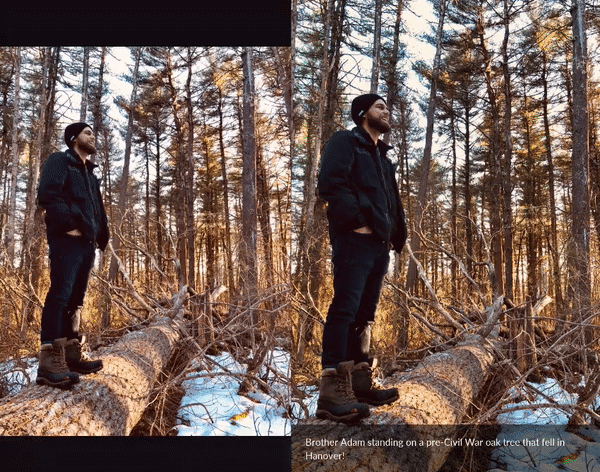
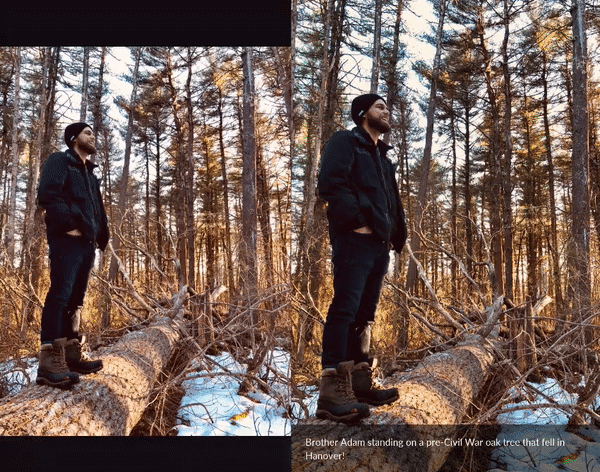
Keywords we’ll ignore at creation
Sometimes people email photos or text them with captions they don’t really intend to use. For example, “pics”, “October pics”, and “Photos from the trip” are common subject lines or text messages.
By default, we ignore the following keywords when you initially send photos if the caption is under 20 characters:
- fwd
- pics
- photos
- dropbox.com
If you want to use one of these keywords in a caption under 20 characters, log into the website to edit and save the caption and it will override the default setting.
brought to you by
NanaGram
Text your photos and we'll mail glossy, frameable 4x6 prints to your loved ones!
Learn More