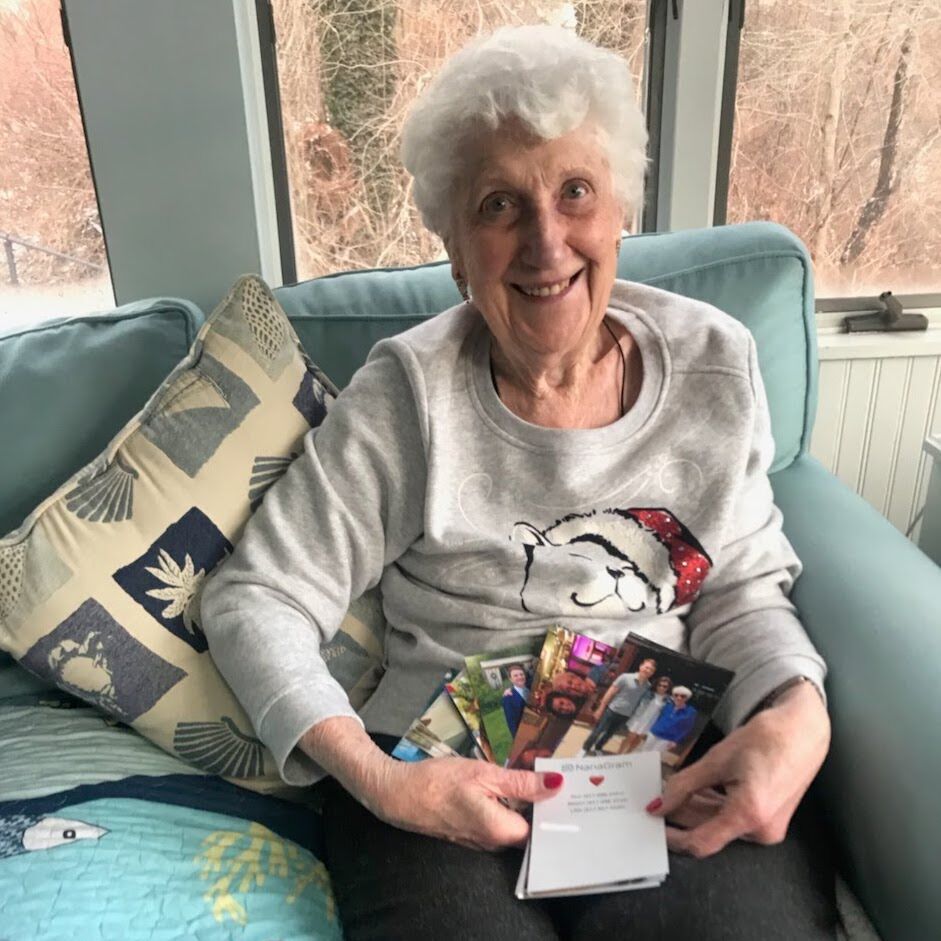Printed photos are an amazing way to remember and share life’s best moments. Unlike glowing pixels, a printed photo it something you can hold and display anywhere around the home. Too often our photos get locked up in the camera roll. Printed photos are a beautiful way to bring your photos to life.
Here are 3 ways to send your phone photos to print.
(1/3) How to print your photos from your phone using NanaGram
NanaGram is the easiest way to print photos from your phone. All you have to do is text message or email your photos to us! There’s no app to download. You don’t even have to log into our website to send monthly shipments.
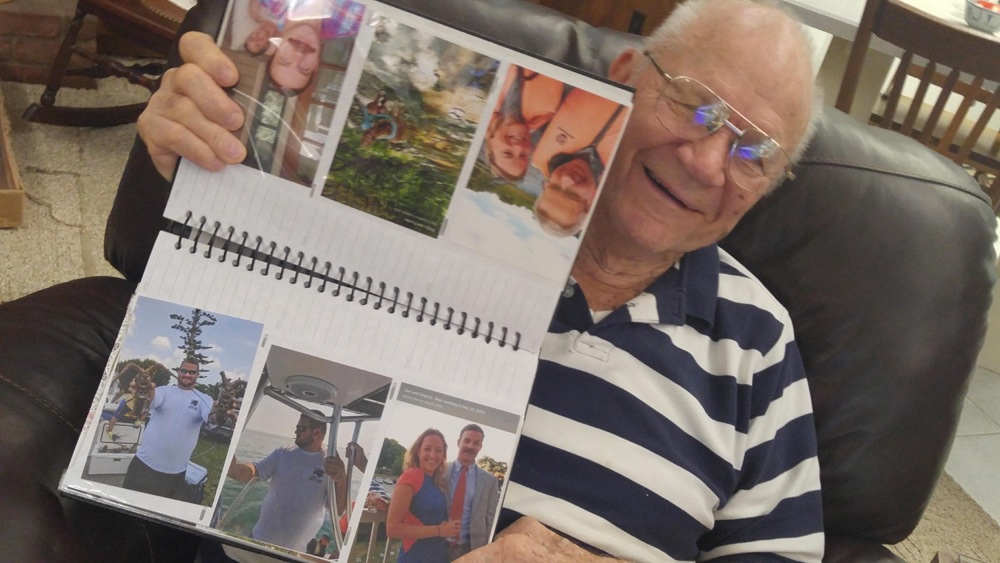
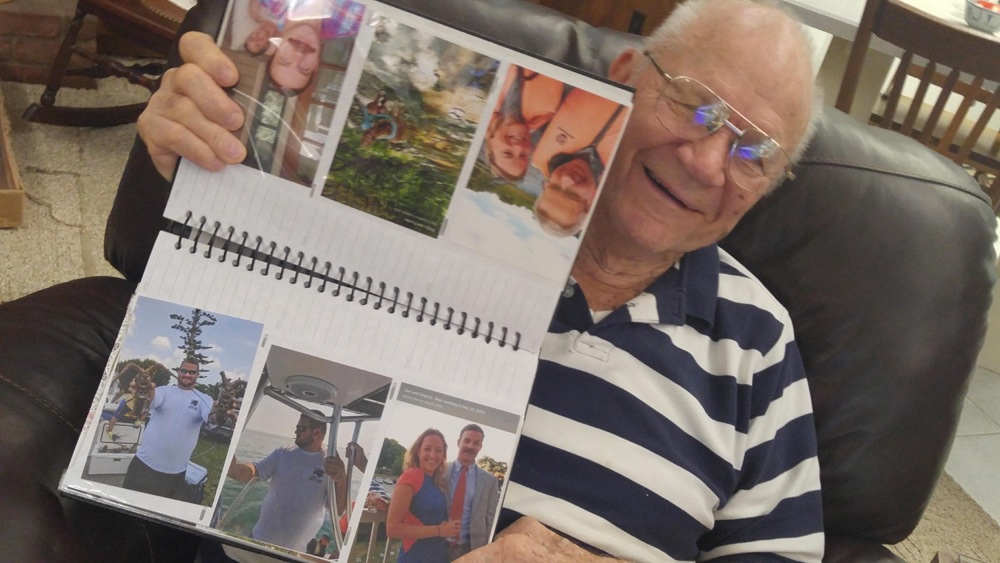
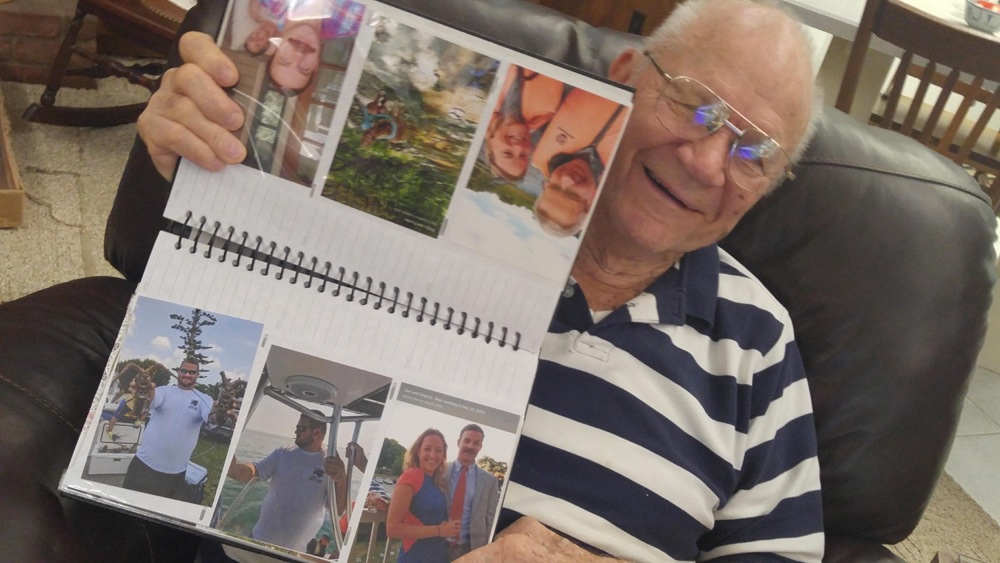
(2/3) Transfer to your computer and upload to a photo printer’s website
Every local same-day photo printer has a website where you can upload your photos and send them to print. Some of the most popular include Target, Walmart, Walgreens, CVS, Costco, and Amazon Photos.
You can use any one of the above websites to upload photos straight from your phone. However, I tend to find it’s easier to place an order from a desktop or laptop, especially if you’re sending more than 10 photos.
Here are 4 ways to get your photos off your phone.
1. Email your photos to yourself
This is one of the easiest ways to get photos off your phone. Go into your camera roll, select the images you want, click the share option and email them to yourself.
2. Use Dropbox to sync your photos
Dropbox has an amazing feature which syncs everything from your camera roll onto Dropbox. The first time you set it up and sync, it takes a while. However, if you enable background syncing in the settings, your Dropbox “Camera uploads” folder will always be in sync with your phone. This means you can visit a photo printer’s website, select upload, and browse to that folder. So easy.
3. Use AirDrop
If you have an iPhone and an Apple computer, Airdrop is a great way to quickly get photos off your phone. Make sure your iPhone and your computer are on the same wifi network. Open Airdrop on your desktop. Select the photos you want to print on your phone, click the share button, and you should see your desktop listed as an Airdrop option. You may need to accept the transfer on your desktop. The photos will appear in your Downloads folder once they’re transferred.
4. On Windows 10? Use the new Near Share feature
Windows has created an equivalent to Airdrop. This feature also supports iPhone, so if you have an iPhone and a Windows computer, you’re in luck. Android is supported too.
(3/3) Use a Photo Printing App
A photo printing app is a similar experience to just visiting a photo printer’s website directly. However, apps tend to be a bit quicker and have more editing features. Not every photo printer offers an app, but here are a few of the popular apps.
Walgreens official app (iPhone & Android)
CVS (unofficial for iPhone) via Photo Prints Now
Mailpix for iPhone and Android lets you print to CVS, Walmart, Target, and Walgreens.
How to mail your printed photos
If you want to mail your own photos, check out our guide on how many stamps to use for printed photos.
brought to you by
NanaGram
Text your photos and we'll mail glossy, frameable 4x6 prints to your loved ones!
Learn More