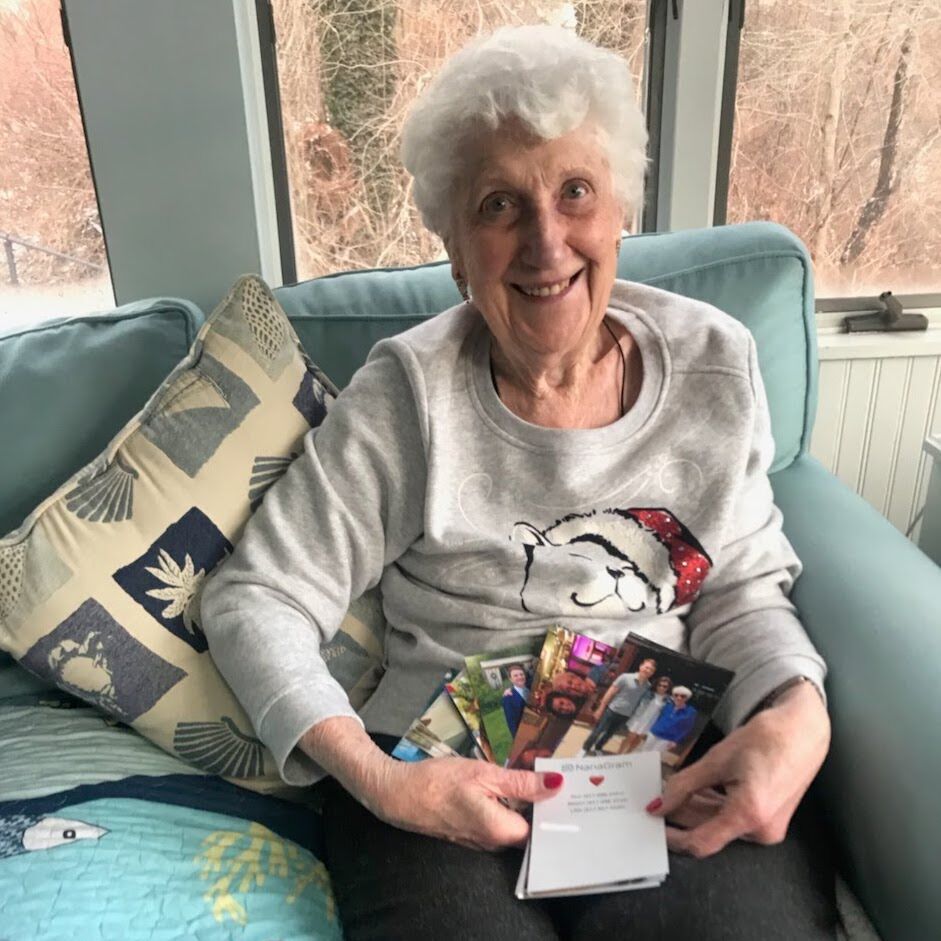Send your Google Photos to print on NanaGram in 3 quick steps.
(1/3) Select the photos you want to share or an album. Click the share icon in the upper right:
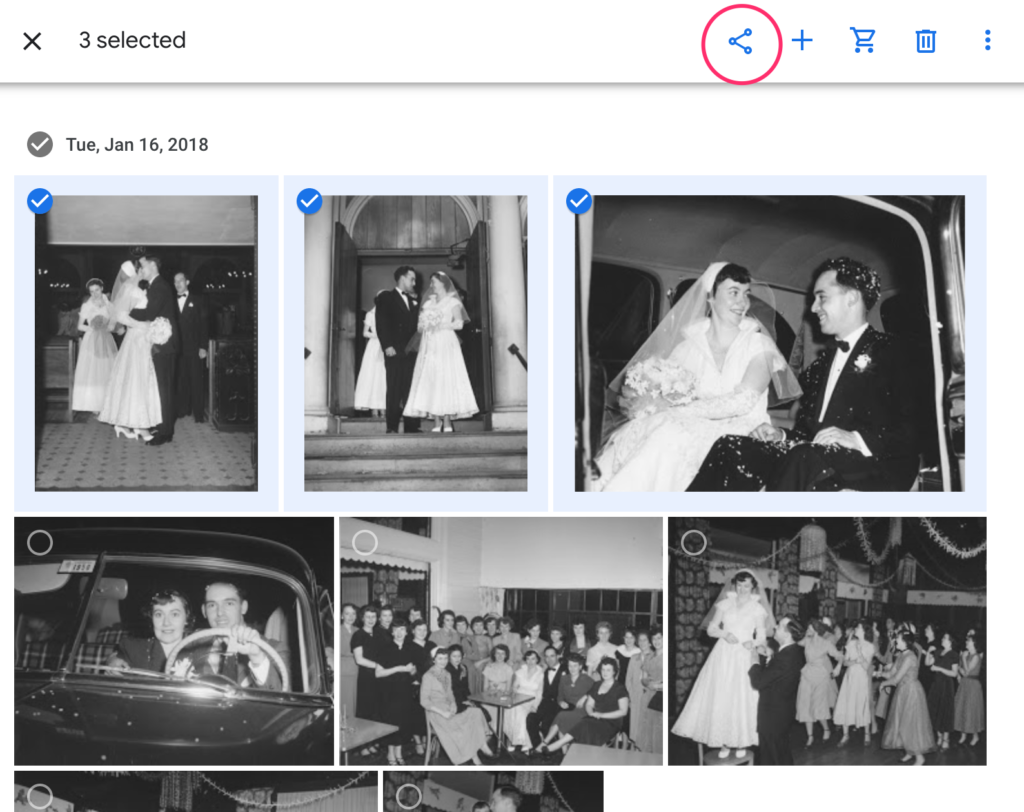
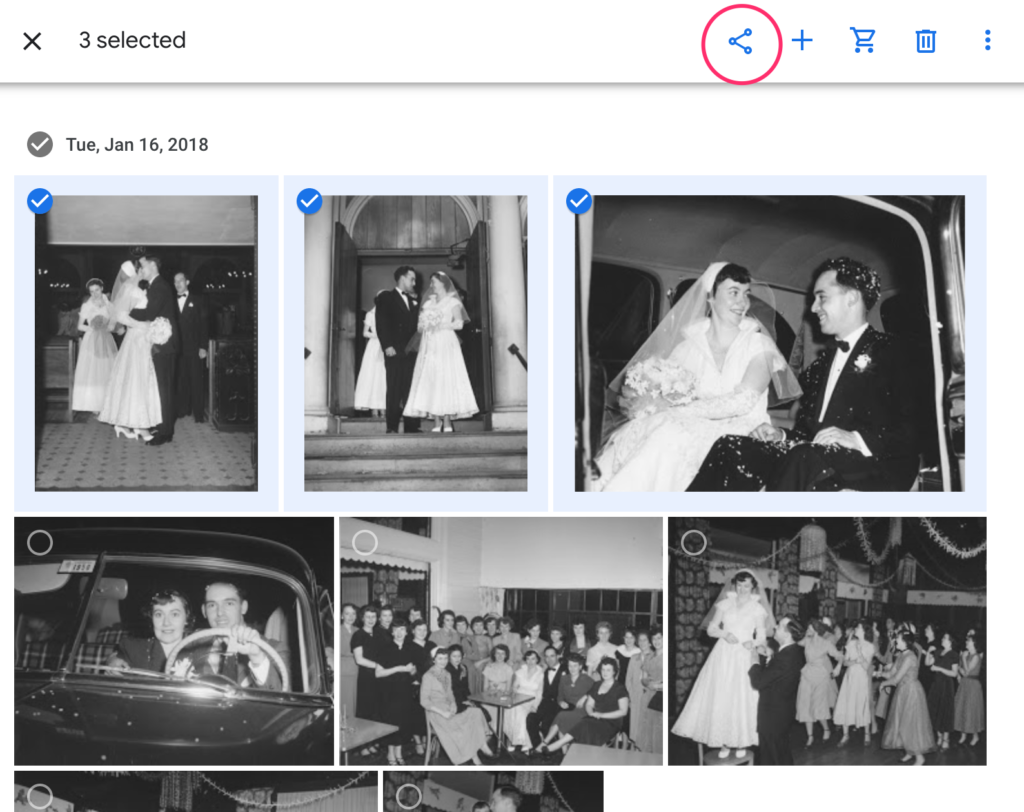
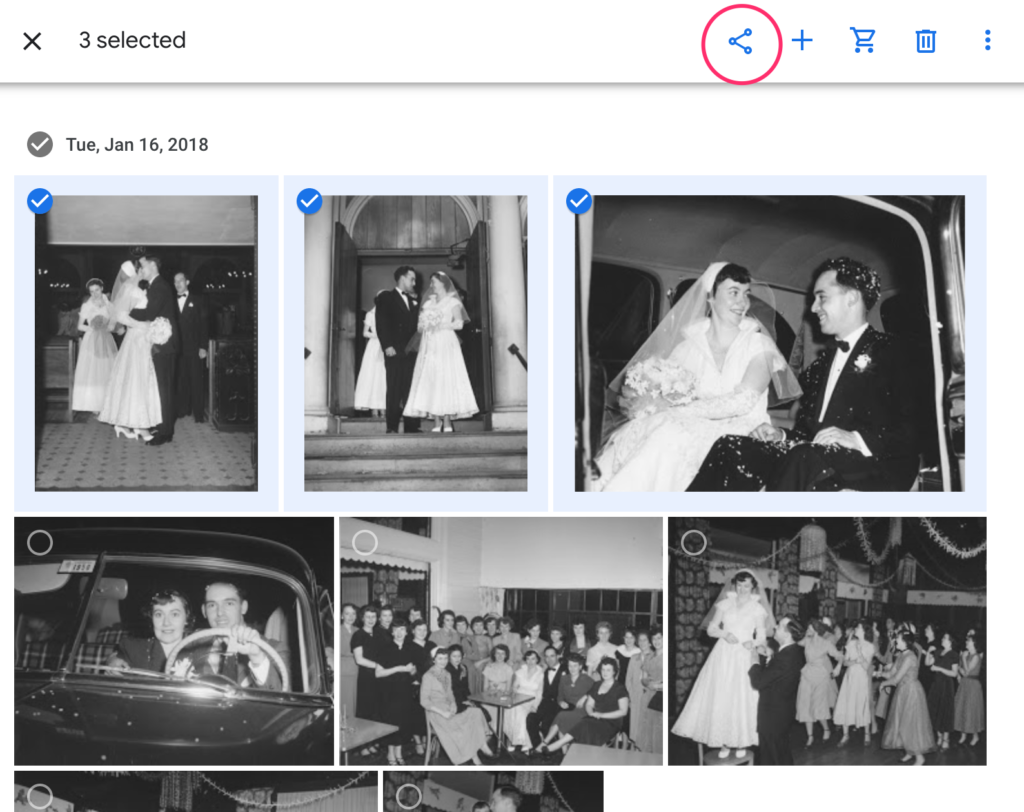
(2/3) Go to the “Create link” option in the lower left. (Don’t paste your NanaGram email at the top.)
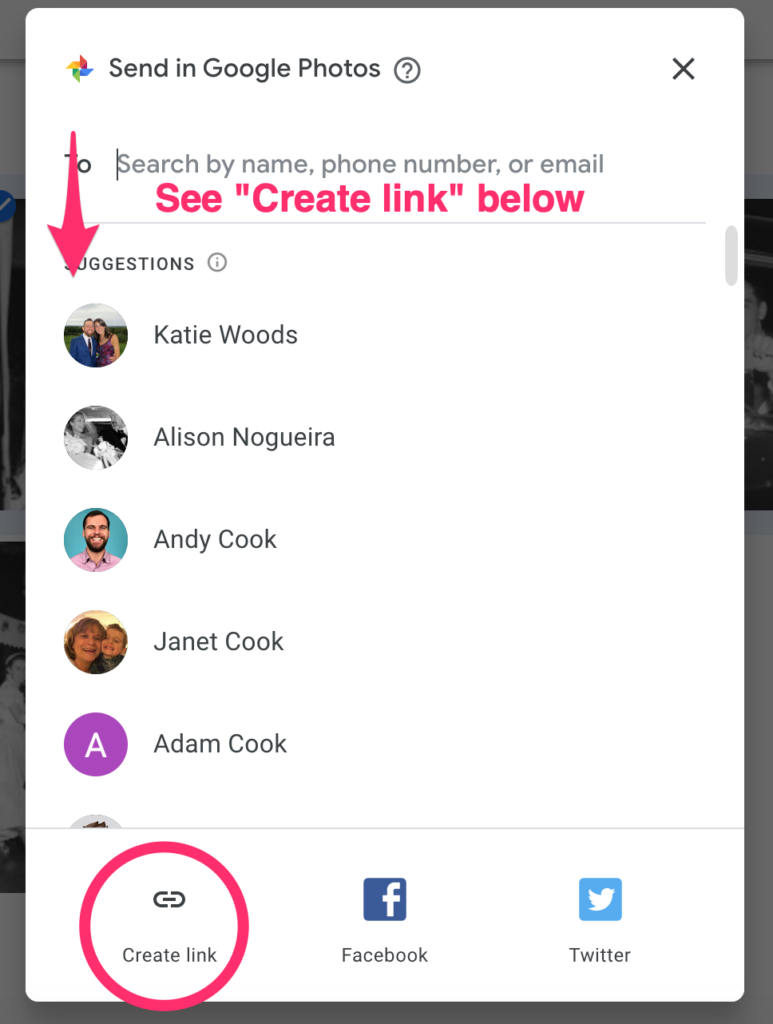
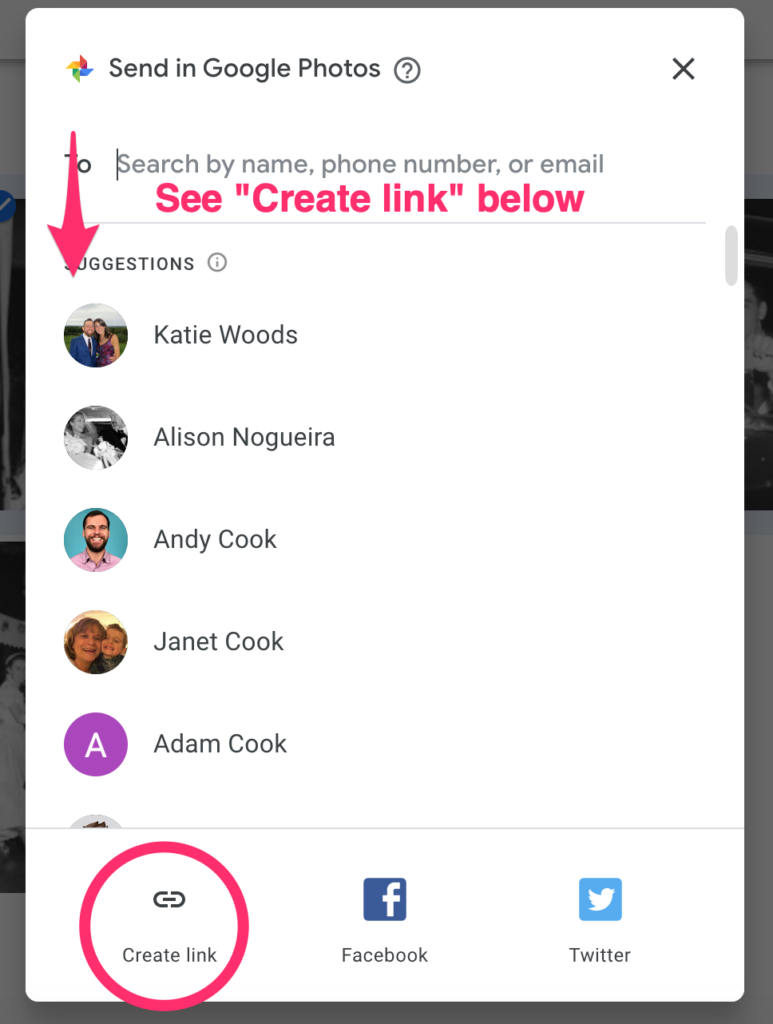
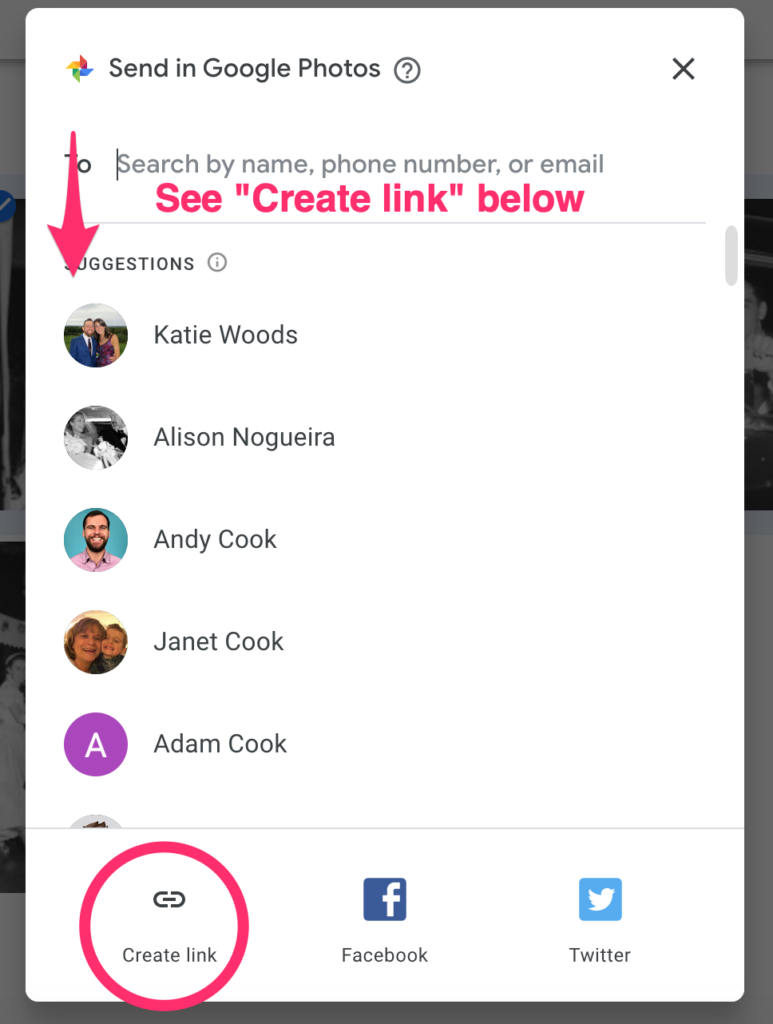
(3/3) Copy the album link.
If you have a text-enabled plan, just text the Google Photos link to your unique NanaGram number.
If you’re on an email plan send an email to your unique NanaGram email found in your account settings. Paste your Google Photos link(s) in the body of the email and send it.
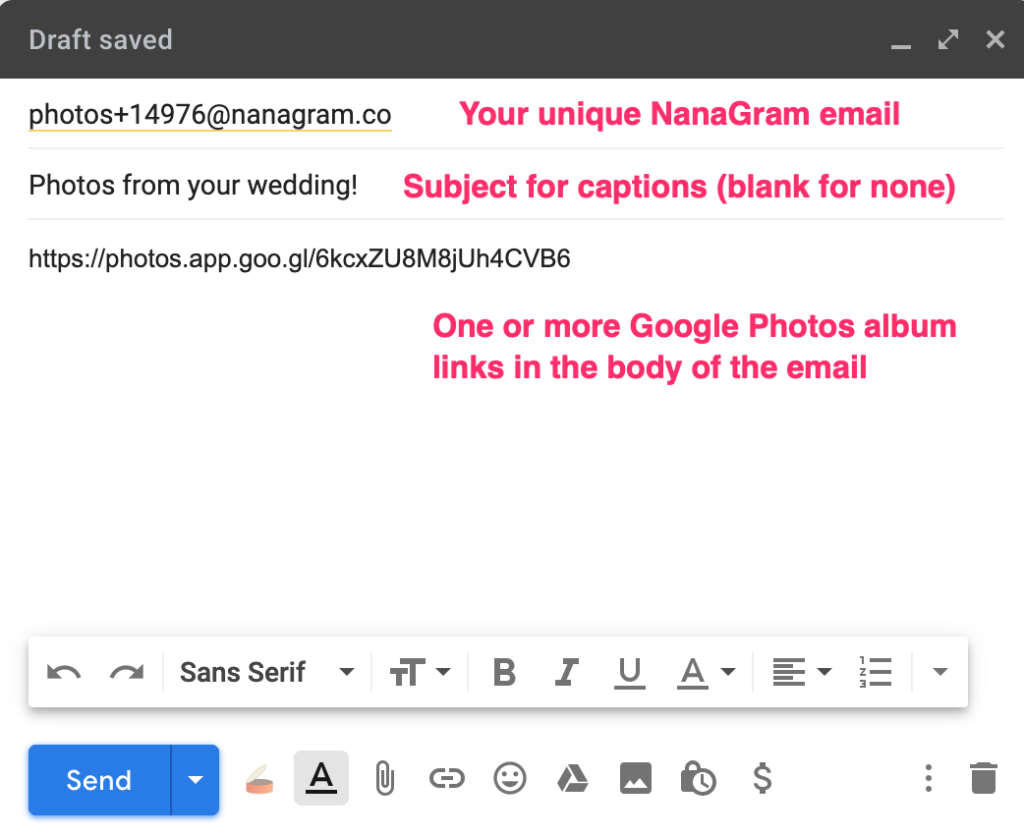
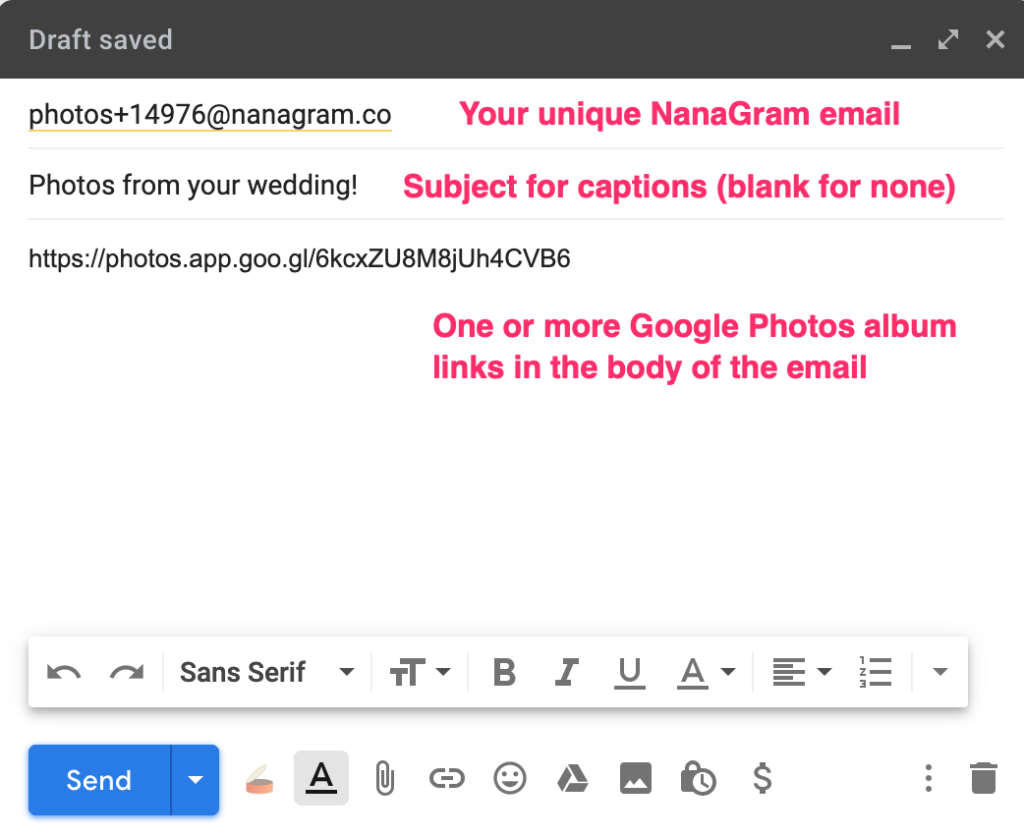
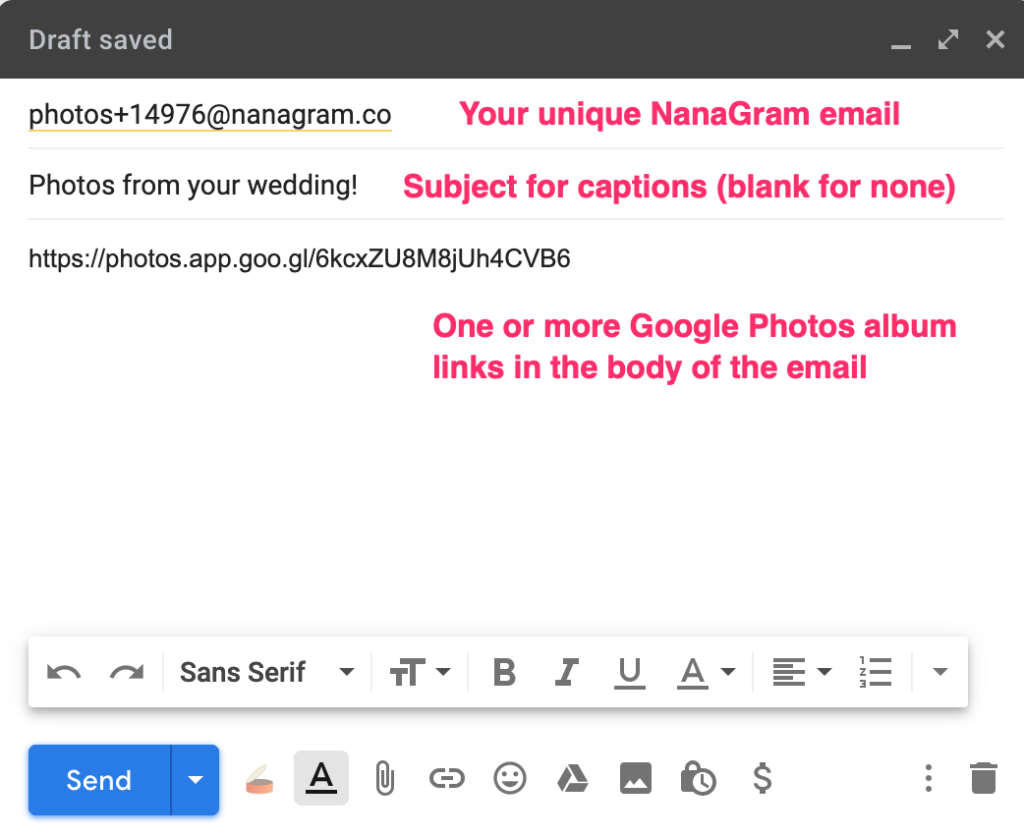
Google Photos also offers a way to push your photos to a local CVS or Walmart, starting at $0.25 per print. However, if you want to mail your photos to a loved one, especially on a regular basis — driving to the store, paying for your photos, putting them in an envelope, addressing it and finding stamps isn’t worth the time and energy. NanaGram was created to automate this for you so you can spend your precious time doing other things like hanging out with your loved ones!
brought to you by
NanaGram
Text your photos and we'll mail glossy, frameable 4x6 prints to your loved ones!
Learn More